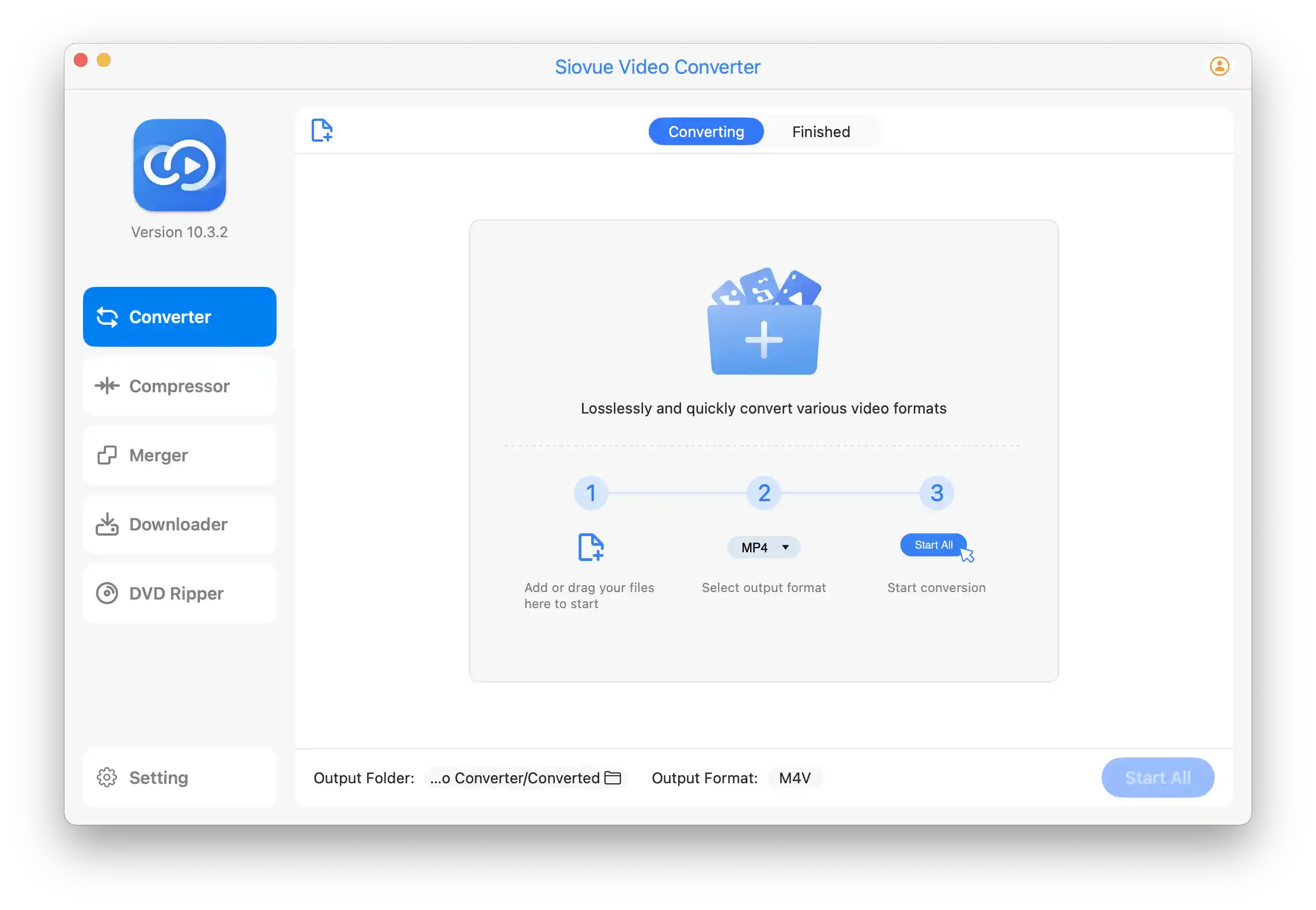Introduction to 4K Video Conversion
4K video conversion is the process of transforming 4K video files from one format to another while maintaining or optimizing their quality, compatibility, and file size. As 4K content becomes increasingly common, understanding how to effectively convert these high-resolution files is essential for content creators, media professionals, and enthusiasts alike.
What Makes 4K Video Special?
4K video offers four times the resolution of standard 1080p HD content, resulting in exceptional detail and clarity. With 3840×2160 pixels (or 4096×2160 in cinema 4K), these videos deliver a more immersive viewing experience but also present unique challenges for storage, processing, and playback.
Higher Resolution
With 8.3 million pixels compared to 1080p's 2.1 million, 4K delivers unprecedented detail and clarity.
Enhanced Color
4K content often incorporates wider color gamuts and higher bit depths for more vibrant, lifelike images.
Converting 4K videos requires balancing three key factors: quality preservation, file size management, and compatibility with target devices or platforms. This guide will help you navigate these considerations to achieve optimal results for your specific needs.
Why Convert 4K Videos?
Despite the growing prevalence of 4K content, there are several compelling reasons to convert your 4K videos to different formats or specifications:
Storage Efficiency
Raw or minimally compressed 4K footage can be extremely storage-intensive. Converting to more efficient codecs like H.265/HEVC can reduce file sizes by 30-50% compared to H.264, while maintaining similar visual quality.
Space SavingCompatibility
Not all devices or platforms support every 4K format. Converting ensures your content can be played on your target devices, whether they're smart TVs, streaming devices, or mobile platforms.
Playback SupportStreaming Optimization
For online sharing or streaming, converting 4K videos to appropriate specifications ensures smooth playback without excessive bandwidth consumption, while still delivering high-quality visuals.
Bandwidth FriendlyEditing Workflow
Converting 4K footage to editing-friendly formats like ProRes or DNxHR can significantly improve editing performance while preserving the quality needed for post-production.
Performance BoostThe art of 4K video conversion lies in finding the perfect balance between pristine visual quality and practical file sizes that won't overwhelm your storage or playback devices.— Professional Video Editor
Whether you're a content creator managing large volumes of footage, a media enthusiast building a 4K library, or simply looking to share your high-resolution videos, understanding the conversion process will help you achieve the best possible results.
Codecs and Formats for 4K
Choosing the right codec and format is perhaps the most critical decision in the 4K conversion process. This choice will determine the balance between quality, file size, compatibility, and processing demands.
Key Codec Considerations
- Compression Efficiency: How effectively the codec can reduce file size while maintaining visual quality
- Compatibility: Which devices, platforms, and software support the codec
- Processing Demands: How much computational power is required for encoding and decoding
- Quality Preservation: How well the codec preserves details, colors, and motion
H.264 (AVC)
The veteran codec with universal compatibility but less efficient for 4K content.
| Compression Efficiency | Moderate |
| Compatibility | Excellent |
| Processing Demands | Low |
| 4K Suitability | Fair |
| HDR Support | Limited |
H.265 (HEVC)
The current gold standard for efficient 4K video compression with good device support.
| Compression Efficiency | High |
| Compatibility | Good |
| Processing Demands | Moderate |
| 4K Suitability | Excellent |
| HDR Support | Full |
AV1
The next-generation open-source codec offering superior compression efficiency but with higher processing demands.
- Advantages: 30% better compression than H.265, royalty-free, growing support
- Disadvantages: Computationally intensive for encoding, limited hardware support
- Best for: Future-proofing content, streaming platforms with controlled playback environments
ProRes
Apple's professional codec family designed for high-quality editing workflows rather than delivery.
- Advantages: Visually lossless, excellent for editing, preserves quality through multiple generations
- Disadvantages: Very large file sizes, limited playback compatibility
- Best for: Professional editing workflows, master archives, Apple ecosystem
Pro Tip
Consider a multi-codec approach for maximum flexibility: use ProRes or DNxHR for editing, H.265 for general storage and viewing, and H.264 for maximum compatibility when needed.
Balancing Quality and File Size
Finding the optimal balance between visual quality and file size is the central challenge of 4K video conversion. This balance varies depending on your content type, intended use, and personal preferences.
Understanding Bitrate
Bitrate—the amount of data used per second of video—is the primary factor affecting both quality and file size. Higher bitrates generally mean better quality but larger files. For 4K content, recommended bitrates vary widely:
| Content Type | H.265 Recommended Bitrate | Resulting File Size (1 hour) |
|---|---|---|
| Simple content (talking head, animation) | 8-12 Mbps | 3.6-5.4 GB |
| Standard content (most films, shows) | 15-25 Mbps | 6.8-11.3 GB |
| Complex content (sports, action, nature) | 25-35 Mbps | 11.3-15.8 GB |
| Archival quality | 35-50 Mbps | 15.8-22.5 GB |
Constant vs. Variable Bitrate
There are two primary approaches to bitrate allocation:
- Constant Bitrate (CBR): Maintains the same bitrate throughout the video, regardless of content complexity
- Variable Bitrate (VBR): Allocates more data to complex scenes and less to simpler ones, optimizing overall quality
For most 4K conversion scenarios, VBR is strongly recommended as it provides better quality at the same average bitrate. Two-pass VBR encoding, which analyzes the video in a first pass before encoding in the second pass, offers even better optimization.
Resolution Considerations
Pro Tip
When using Siovue Video Converter on Apple Silicon Macs, enable the "Apple Media Engine" option for optimal results. This leverages the custom video processing hardware in M-series chips for the fastest possible 4K conversion while maintaining excellent quality.
Hardware acceleration has transformed 4K video conversion from a time-consuming process to a quick, efficient task. For most users working with 4K content, the speed benefits far outweigh any minor quality differences, especially with the latest generation of hardware encoders.
Hardware Acceleration
Converting 4K videos can be computationally intensive, often requiring significant processing time. Hardware acceleration leverages specialized hardware components to dramatically speed up the conversion process.
GPU Acceleration
Modern graphics cards can offload encoding and decoding tasks from the CPU, significantly reducing conversion times for 4K content.
Dedicated Hardware Encoders
Many modern processors include dedicated video encoding/decoding circuits that can process 4K content much faster than software-only solutions.
Benefits of Hardware Acceleration
- Faster conversion times: Hardware acceleration can reduce 4K conversion times by 50-90% compared to software encoding
- Reduced system load: Your computer remains responsive for other tasks during conversion
- Lower power consumption: Specialized hardware is more energy-efficient for video processing tasks
- Batch processing: Convert multiple 4K videos in a reasonable timeframe
Platform-Specific Considerations
Apple Silicon
M-series chips include powerful media engines specifically designed for video processing.
- Exceptional H.265/HEVC performance
- Native ProRes acceleration
- Efficient power usage
NVIDIA GPUs
NVIDIA's NVENC encoder provides excellent acceleration for H.264 and H.265 encoding.
- Strong H.264/H.265 support
- AV1 encoding in newer RTX cards
- CUDA acceleration for filters
AMD GPUs
AMD's VCE/VCN encoders offer solid performance for mainstream 4K conversion.
- Good H.264/H.265 support
- Improving quality with each generation
- Cost-effective solution
Pro Tip
When using Siovue Video Converter on Apple Silicon Macs, enable the "Apple Media Engine" option for optimal results. This leverages the custom video processing hardware in M-series chips for the fastest possible 4K conversion while maintaining excellent quality.
Hardware acceleration has transformed 4K video conversion from a time-consuming process to a quick, efficient task. For most users working with 4K content, the speed benefits far outweigh any minor quality differences, especially with the latest generation of hardware encoders.
HDR Support in 4K Conversion
High Dynamic Range (HDR) is a key feature of modern 4K content, offering expanded brightness range, deeper blacks, and more vibrant colors than Standard Dynamic Range (SDR). When converting 4K HDR videos, preserving these enhanced visual characteristics requires special consideration.
HDR vs. SDR: Visual Impact
HDR (High Dynamic Range)
- Brightness range: Up to 10,000 nits
- Color depth: Typically 10-bit or 12-bit
- Color gamut: Wide color gamut (Rec. 2020)
- Contrast ratio: Significantly higher
- Metadata: Contains scene-by-scene brightness information
SDR (Standard Dynamic Range)
- Brightness range: Up to 100 nits
- Color depth: Typically 8-bit
- Color gamut: Standard color gamut (Rec. 709)
- Contrast ratio: Limited
- Metadata: No dynamic brightness information
HDR Formats Explained
There are several HDR formats in use today, each with different capabilities and compatibility profiles:
HDR10
The baseline HDR format with static metadata that applies to the entire video. Widely supported across devices and platforms.
- 10-bit color depth
- Static metadata (one set for entire content)
- Open standard with broad compatibility
HDR10+
Samsung-backed enhancement to HDR10 that adds dynamic metadata for scene-by-scene optimization.
- 10-bit color depth
- Dynamic metadata (frame-by-frame adjustments)
- Royalty-free but less widely supported
Dolby Vision
Premium HDR format with 12-bit color precision and dynamic scene-by-scene metadata. Offers the highest quality but requires licensing.
- Up to 12-bit color depth
- Dynamic metadata with frame-by-frame precision
- Proprietary format requiring licensing
HLG (Hybrid Log-Gamma)
Developed for broadcast television, HLG requires no metadata and offers backward compatibility with SDR displays.
- 10-bit color depth
- No metadata required
- Designed for live broadcast and backward compatibility
Converting HDR content is not just about preserving resolution—it's about maintaining the expanded visual experience that makes HDR so compelling in the first place.
Technical Requirements for HDR Conversion
Converting 4K HDR content while preserving its enhanced visual characteristics requires attention to several technical aspects:
Codec Support
Use codecs that fully support HDR, such as H.265/HEVC or AV1. H.264 does not properly support HDR metadata and should be avoided for HDR content.
Color Depth
Maintain at least 10-bit color depth to avoid banding in HDR's expanded brightness range. Never downgrade to 8-bit when converting HDR content.
Metadata Preservation
Ensure your conversion software properly preserves HDR metadata, including MaxCLL, MaxFALL, and mastering display information.
Color Space
Maintain the Rec. 2020 color space used by HDR content rather than converting to the more limited Rec. 709 space used by SDR.
Pro Tip
When converting HDR to SDR (for compatibility with older displays), use tone mapping to intelligently compress the HDR brightness range into the SDR range. This preserves more detail than a simple conversion.
Testing HDR Preservation
After converting HDR content, verify that HDR characteristics have been preserved:
- Play the converted file on an HDR-capable display and check for the HDR indicator
- Use media info tools to verify that HDR metadata is present in the converted file
- Compare bright highlights and shadow details between the original and converted versions
- Check for color banding in gradients, which may indicate improper bit depth
Remember that HDR content will appear washed out or flat when viewed on non-HDR displays, which is normal behavior. Always evaluate HDR content on HDR-capable displays for accurate assessment.
Siovue Video Converter
Our premium solution for Mac users offers comprehensive HDR support, including HDR10, HDR10+, and HLG preservation. The intuitive interface makes it easy to verify and maintain HDR metadata during conversion.
Learn MoreOther reliable options include Adobe Media Encoder (for Creative Cloud subscribers), FFmpeg (for command-line users), and HandBrake (free option with basic HDR support).
Pro Tip
When converting HDR to SDR (for compatibility with older displays), use tone mapping to intelligently compress the HDR brightness range into the SDR range. This preserves more detail than a simple conversion.
Testing HDR Preservation
After converting HDR content, verify that HDR characteristics have been preserved:
- Play the converted file on an HDR-capable display and check for the HDR indicator
- Use media info tools to verify that HDR metadata is present in the converted file
- Compare bright highlights and shadow details between the original and converted versions
- Check for color banding in gradients, which may indicate improper bit depth
Remember that HDR content will appear washed out or flat when viewed on non-HDR displays, which is normal behavior. Always evaluate HDR content on HDR-capable displays for accurate assessment.
Common Issues and Solutions
Even with the best practices, 4K video conversion can present challenges. Here are the most common issues you might encounter and practical solutions to address them:
Excessive File Size
Problem:
Converted 4K files are too large for practical storage or sharing.
Solutions:
- Switch to a more efficient codec like H.265/HEVC or AV1, which can reduce file size by 30-50% compared to H.264
- Use variable bitrate (VBR) encoding instead of constant bitrate (CBR)
- Consider slightly reducing the bitrate while monitoring quality impact
- Optimize audio settings (e.g., AAC at 192 Kbps for stereo content)
- For content with minimal motion, consider using CRF values between 22-26
Quality Loss
Problem:
Converted video shows visible artifacts, banding, or detail loss.
Solutions:
- Increase the bitrate to accommodate complex scenes and rapid motion
- Use 10-bit encoding to reduce color banding, especially in gradients
- Choose slower encoding presets (e.g., "slow" or "slower") for better quality
- For critical content, use lossless or visually lossless codecs like ProRes
- Enable advanced encoding features like adaptive quantization
Slow Conversion Speed
Problem:
4K conversion takes excessively long to complete.
Solutions:
- Enable hardware acceleration if your system supports it
- Use faster encoding presets when absolute quality isn't critical
- Close other resource-intensive applications during conversion
- Consider upgrading your hardware (CPU, GPU, or RAM)
- For batch conversions, process overnight or use queue systems
Compatibility Issues
Problem:
Converted files don't play on certain devices or platforms.
Solutions:
- Use more widely supported codecs and containers (H.264 in MP4 for maximum compatibility)
- Check device specifications before choosing conversion settings
- Create multiple versions optimized for different playback scenarios
- Limit advanced features (like HDR) for devices with limited support
- Consider using adaptive streaming formats for web delivery
Audio Sync Problems
Problem:
Audio and video become out of sync after conversion.
Solutions:
- Use constant frame rate (CFR) instead of variable frame rate (VFR)
- Ensure your source file doesn't already have sync issues
- Try a different container format (MKV often handles sync better than MP4)
- Update your conversion software to the latest version
- For persistent issues, extract and re-sync audio before conversion
HDR Not Preserved
Problem:
HDR content appears washed out or with incorrect colors after conversion.
Solutions:
- Verify your software supports HDR passthrough
- Ensure you're using HDR-compatible codecs (H.265 or AV1)
- Check that HDR metadata is being preserved during conversion
- Maintain 10-bit color depth throughout the conversion process
- Use specialized software with proven HDR support
Troubleshooting Approach
When encountering issues with 4K conversion, follow this systematic approach:
- Test with a short clip before processing entire videos
- Change one setting at a time to isolate the problem
- Verify results on multiple playback devices when possible
- Check online forums for specific error messages or issues
- Keep your conversion software and device drivers updated
Siovue Video Converter
Our Mac-optimized video converter is designed to address common 4K conversion challenges with intelligent presets, hardware acceleration, and comprehensive format support. Experience faster conversions with fewer issues.
Try FreeRemember that 4K video conversion is both an art and a science. Finding the right balance of settings often requires experimentation and adjustment based on your specific content and requirements. With the right approach and tools, you can overcome these common challenges and achieve excellent results.
Best Practices and Tips
Beyond the technical aspects we've covered, here are some professional best practices and workflow tips that can elevate your 4K video conversion results:
Workflow Optimization
- Organize before converting: Sort your 4K content by type, priority, and intended use before beginning conversion
- Create a conversion matrix: For complex projects, create a spreadsheet tracking source files, target formats, and conversion status
- Establish naming conventions: Use consistent file naming that includes key information like resolution, codec, and HDR status
- Schedule resource-intensive conversions: Run batch conversions overnight or during periods when your computer isn't needed for other tasks
Quality Assurance
- Use reference displays: When possible, check your converted videos on calibrated displays that match your target viewing environment
- Test on multiple devices: Verify playback on a representative sample of devices your audience will use
- Check critical scenes: Pay special attention to challenging content like dark scenes, fast motion, and areas with fine detail
- Perform A/B comparisons: Use side-by-side comparison tools to evaluate quality differences between original and converted files
Pro Tip
For critical quality assessment, use frame-accurate comparison tools that allow you to examine identical frames from different versions. Tools like "diff-frame" in FFmpeg or the comparison features in professional video scopes can reveal subtle quality differences invisible to casual viewing.
Storage and Archiving
- Implement a tiered storage strategy: Keep frequently accessed converted files on fast storage, with archives on larger, more economical media
- Consider lossless compression for archives: For master files, use lossless compression formats like FFV1 or lossless HEVC
- Document your settings: Keep detailed records of the conversion settings used for each project
- Verify backups: Regularly check that your archived files remain intact and playable
Advanced Techniques
- Scene-based encoding: For maximum efficiency, consider tools that analyze and optimize encoding parameters for each scene
- Grain synthesis: For grainy footage, some encoders can remove grain during compression and synthesize it during playback, saving significant bitrate
- Content-aware encoding: Allocate more data to visually important areas like faces and text
- Perceptual optimization: Use psychovisual optimizations that prioritize details the human eye can perceive
Optimized 4K Workflow Overview
Source Preparation
Organize and analyze source files, checking for issues that might affect conversion
Format & Codec Selection
Choose appropriate formats based on content type and target devices
Test Conversion
Process short clips to verify settings and quality
Batch Processing
Convert full content using optimized settings and hardware acceleration
Quality Verification
Check converted files on target devices and displays
Future-Proofing
- Preserve your masters: When possible, keep original high-quality source files for future reconversion as technology evolves
- Use open standards: Prefer widely supported, open formats for long-term archiving
- Document your process: Maintain detailed records of your conversion workflows for future reference
- Stay informed: Keep up with evolving codec standards and conversion technologies
"The most valuable asset in any video workflow isn't the latest software or fastest hardware—it's the knowledge to make informed decisions about quality, efficiency, and compatibility."— John Watkinson, Video Technology Author
Recommended Tools and Software
Choosing the right software is crucial for effective 4K video conversion. Here's our assessment of the top tools available, with their specific strengths and limitations:
Siovue Video Converter
A professional video conversion solution built for Mac users, combining powerful features with an intuitive interface. Especially suitable for Apple Silicon users, offering exceptional hardware acceleration performance.
Strengths
- Optimized for Apple Silicon with exceptional hardware acceleration
- Excellent HDR support with intelligent tone mapping
- Intuitive interface with advanced options easily accessible
- Native ProRes support for professional workflows
Limitations
- Mac-only (no Windows version)
- Premium features require paid version
- Limited Dolby Vision support
HandBrake
A powerful open-source video conversion tool supporting Windows, Mac, and Linux platforms, offering extensive format support and active community maintenance.
Strengths
- Free and open-source
- Cross-platform compatibility
- Extensive format support
- Good hardware acceleration options
Limitations
- Interface can be complex for beginners
- Limited HDR support
- Fewer optimization options for professional use
Adobe Media Encoder
Adobe's professional media encoding solution, seamlessly integrated with Creative Cloud, providing high-quality video conversion capabilities for creative professionals.
Strengths
- Seamless integration with Adobe Creative Cloud
- Excellent format compatibility
- Good HDR support
- Professional output presets
Limitations
- Requires Adobe Creative Cloud subscription
- Resource-intensive
- Not as efficient as dedicated conversion tools
FFmpeg
The most powerful open-source video processing framework, supporting virtually all video formats and codecs, but requiring technical knowledge to use effectively.
Strengths
- Extremely powerful and flexible
- Free and open-source
- Supports virtually every codec and format
- Highly scriptable for automation
Limitations
- Command-line interface with steep learning curve
- No GUI (though third-party GUIs exist)
- Requires technical knowledge to use effectively
Specialized Tools for Specific Needs
Beyond general-purpose converters, consider these specialized tools for specific 4K conversion scenarios:
DaVinci Resolve
Excellent choice for professional color grading and HDR workflows, with strong Dolby Vision support
Topaz Video Enhance AI
Uses AI technology to upscale lower-resolution content to 4K with impressive results
Hybrid
Powerful FFmpeg frontend with advanced filtering options
Shutter Encoder
User-friendly interface with professional features and FFmpeg backend
Pro Tip
Many professional workflows combine multiple tools for different stages of the process. For example, you might use DaVinci Resolve for color grading and HDR work, then Siovue Video Converter for final delivery formats.
When selecting conversion software, consider your specific needs, technical comfort level, and budget. For most Mac users working with 4K content, Siovue Video Converter offers an excellent balance of power, usability, and performance, especially on Apple Silicon hardware.
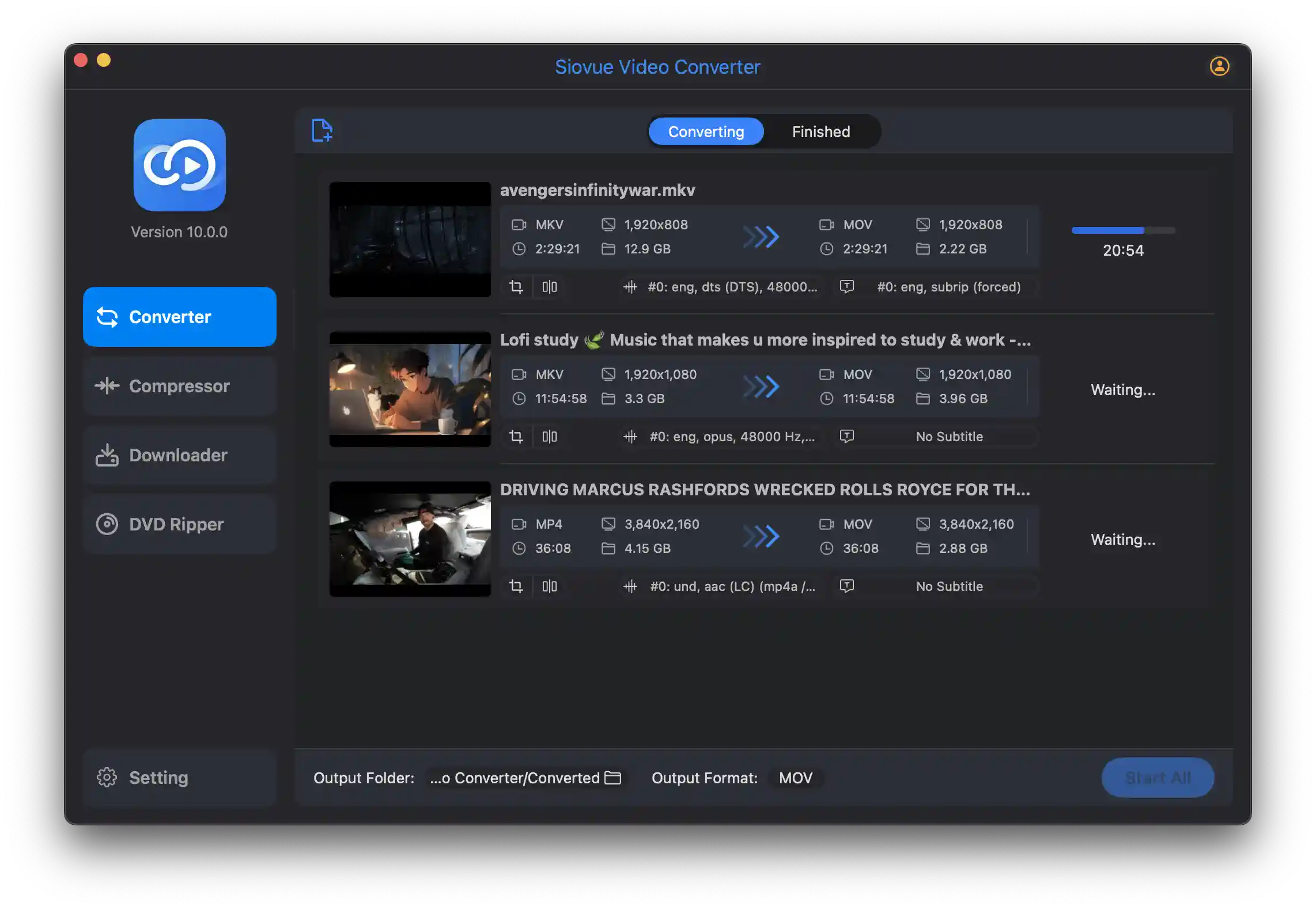
The Ultimate Mac 4K Converter
Ready to put all these 4K conversion techniques into practice? Siovue Video Converter combines professional-grade features with Mac-optimized performance in an intuitive interface anyone can master.
Conclusion
4K video conversion is a balance between preserving visual quality and managing file sizes. By understanding the technical aspects covered in this guide, you can make informed decisions about codecs, bitrates, and workflows that best suit your specific needs.
Whether you're a content creator, a media professional, or simply someone looking to optimize their personal 4K video collection, the principles and techniques outlined here will help you achieve the best possible results in your 4K video conversion projects.
Remember that the landscape of video technology is constantly evolving, with new codecs, hardware capabilities, and software solutions emerging regularly. Staying informed about these developments will help you continue to refine your approach to 4K video conversion over time.
Ready to Convert Your 4K Videos?
Try Siovue Video Converter for Mac - the professional solution for high-quality 4K video conversion with all the features discussed in this guide.
- Advanced codec support including H.265/HEVC and AV1
- Hardware acceleration for ultra-fast conversion
- Complete HDR preservation and tone mapping
- Intuitive interface with professional controls